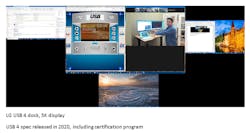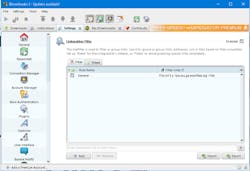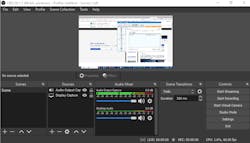Virtual Conference Survival Kit
What you’ll learn
- Why use Print Screen with your video conference?
- Why you may want your own video conference while attending a virtual conference.
- Can these virtual conferences be more like in-person events?
I doubt that there’s anyone who hasn’t used a video-conference platform in the past year due to COVID-19 isolation. And because many of you are now quite adept at it, some of these tips may be “old hat.”
Virtual trade shows and conferences have become the norm, although the call is growing louder for a return to in-person conferences—often sooner that warranted. Personally, I hope that we have hybrid shows in the future as virtual conferences have been a boon for me. Travel is great—however, it takes time and much of what I get out of a conference is provided by an online version.
Even person-to-person interaction is possible these days, but there’s still a long way to go before we have the type of virtual-reality exchanges shown in movies. I do have some thoughts on how we can improve things, and those will be discussed later in this article.
The Survival Kit
Most people attend a teleconference or virtual tradeshow armed only with their PC/laptop/smartphone and the associated app or website for the event. If you’re there to listen or watch a session or keynote, then this is all you really need. However, if you’re interested in garnering more content, then these tips might help. Keep in mind that these only represent the tip of the iceberg. Many tools can provide the features I touch on.
Screen Capture and Notes
I tend to make notes during any meeting. An application like Microsoft Word or Libre Office Write tends to come in handy because it can make outlines and one can paste in graphics as well. The quickest way that I’ve found to make this work in Windows is to press the Print Screen button, which grabs all of the screens into the clipboard. If you’re already in the document, you just press control-V to paste it into the document and add a comment or two (Fig. 1).
The reason I like this approach is that I can make notes immediately before or after pasting in the screen image. I also don’t worry about clipping until later, but that’s my preference. Also keep in mind, at least with Microsoft Word, that it will scale the image to fit the width of the document. If you try to copy and paste that, the resolution will be based on the image size in the document rather than the original screen shot, which will typically have a higher resolution.
Note: The full resolution image is still there, and you can do a right mouse click over the image to get the menu of options that includes Save Picture As. This image will be the full resolution.
I would also mention the Windows 10 Snipping tool and Microsoft OneNote screen clipping support that may be preferred by some. The snipping tool lets you drag a rectangle around the area to grab; then you can draw on it. You subsequently need to copy and paste it while the OneNote provides a quick way to top the image into a note.
I still prefer Print Screen because I’m normally typing and it’s very quick to hit a couple keys to get the image into the document I’m already working with. Plus no one notices I’ve done anything other typing notes.
Downloading Content
Many of you may have used a tool like JDownloader (Fig. 2). It works with many browsers to download a batch of files from a web page. The tool can filter the links by content type, such as only downloading PDF and DOC files. It also places everything into a directory that can be configured ahead of time.
A web browser typically provides a way to quickly download a link or two and drop the contents into a single directory, but a tool such as JDownloader can grab dozens of items. This can be useful when content sites provide a list of items as links.
Unfortunately, many video-conferencing systems or virtual tradeshows use their own application, so downloading resources often bypasses a web browser or a tool like JDownloader. Still, it generally comes in handy because all you need is a URL.
Grabbing Video
Many video-conference tools provide a way to record a session and some prerecorded events have the video ready for download. However, what’s your recourse if these features don’t exist on these tools?
Quite a few commercial and open-source tools do video capture, but the one I normally turn to is the free, open-source OBS Studio (Fig. 3). Choose a screen and click Start Recording. Of course, this application does lots more and there are options galore. It can record to a variety of formats. Mac, Linux, and Windows versions can be had, too.
Your Own Video Conference
One day, virtual conferences will be the norm and everyone will be comfortable with the tools to make them work. These days, though, people doing booth duty are often as confused with the controls for the virtual conference as are the attendees. Likewise, the tools aren’t always intuitive, so a face-to-face meeting is often useful. I spent more than a few minutes trying to get into a video conference with a vendor.
It’s polite to use their tools, but if all else fails, bring along your own video-conference setup. Most platforms like Zoom let you sign up and use their tools for free. Granted, there are limitations, but if you just want a half-hour session with one or two additional participants, then these free alternatives are more than sufficient. Likewise, they typically provide a single URL to get someone else online, so have a session already set up and give that URL to the person you want to invite. This also is handy if you want to record a session—be sure to ask if that’s okay, though.
This tip leads to my next suggestions regarding video conferencing.
Follow Me Boys
Virtual events and trade shows have been using a wide variety of platforms, and video is often included in some form. The idea is to provide some of the face-to-face capabilities provided by an in-person event. I’m not referring to the webinar-style interface like a keynote where there’s one too many presentations—this is typically what most video-conferencing systems handle well. Instead, I’m referring to the more intimate interactions, usually with less than a dozen people.
I was recently attending Pepcom, a media-only event at the 2021 Consumer Electronics Show. It had a simple interface that brought you into a Zoom conference (Fig. 4). In many instances, I entered a “booth” while the booth hosts were answering questions of someone who got there before I did, as would typically be the case with an in-person event. I found this to be much more useful and interesting than other systems where you had to schedule a meeting or needed to wait for an individual conference. It was more personal than the prerecorded greetings provided by some systems.
Now I know that many of these conferencing systems were done quickly and there are improvements. However, I would like to suggest that a follow-me approach would be useful, hence the “Follow Me Boys” subtitle (Fig. 5).
5. “Follow Me Boys” is a Disney movie that included the theme song sung by the Boy Scouts in Troop 1.
My suggestion to video-conference providers is to deliver a system that’s more amenable to the way we now invite people to follow us into a conference room or move from one area to another. For example, if you were moving from one demonstration to another.
This approach requires what I call the Follow Me groups. These groups have certain capabilities like the ability to use a conference room or view a demo. The manager of a group can move the group from one video conference to another, which is helpful if you’re doing a tour or having an ad hoc meeting. Adding group members may be by invitation or it may be open to a larger group. This might be akin to moving to a breakout room in some of the video-conferencing systems. The big difference is that a Follow Me group would be able to move through multiple conferences based on the leader’s selection.
Of course, groups could have multiple leaders and other options ranging from a time limit to who could invite others to the group. One way to make this more obvious in the user interface would be to have color-coded icons for groups in a Follow Me box. It could indicate what groups were available to you as well as who is a manger, whether a group is open, etc.
Preferences could include “stay with a group when the current session ends.” It could also be one way for a group to continue a discussion when a session ends by automatically creating a new video-conference session for the group.
The interface should be quick to opt in or out of a group. Likewise, there’s no reason why a user should be limited to one group. Of course, being part of multiple groups will require multiple windows. It also would require the ability to mute one’s audio and video as well as audio and video sources, but this would be no different than stepping out to take a telephone call and then returning to a group.
A variation of this theme would be possible for waiting in line and having the ability to talk with others in line. You never know what discussion might crop up. It would be the flip side of the more isolated approach currently used by most conferences.
The line and demo scenario highlight how the system might work. Participants select a line and can chat with others nearby. A manager forms a group from the start of the line and that group moves to the first demo. The manager may limit the amount of time for the demo and any interaction so that the line keeps moving. After the first demo is done, the group moves to the next demo and so on.
It should be possible for a participant to leave the group to join another at any point. For example, one or more people may be moved to a group that will get a more in-depth presentation, while the rest of the group moves on to the next demo.
The big difference between this approach and what’s in most video-conference systems is that the latter assumes a single conference with possibly multiple breakout rooms. The only options are moving to or from a breakout room. The Follow Me approach assumes multiple, possibly hundreds of conferences with the ability to move from one to any other given the appropriate permissions. For example, a company may have “private” conference rooms set up, and a group can use one assuming it’s been given permission to do so by a manager, which would also need the corresponding rights.
We shall see if anyone takes on the challenge to build such a system. I would think that this approach would radically change the way most feel about virtual-conferencing systems. We will have in-person conferences sometime in the future, but we should not simply try to return to that past when the future could be better. Leave a comment if you think this idea is good, bad, or ugly.
About the Author
William G. Wong
Senior Content Director - Electronic Design and Microwaves & RF
I am Editor of Electronic Design focusing on embedded, software, and systems. As Senior Content Director, I also manage Microwaves & RF and I work with a great team of editors to provide engineers, programmers, developers and technical managers with interesting and useful articles and videos on a regular basis. Check out our free newsletters to see the latest content.
You can send press releases for new products for possible coverage on the website. I am also interested in receiving contributed articles for publishing on our website. Use our template and send to me along with a signed release form.
Check out my blog, AltEmbedded on Electronic Design, as well as his latest articles on this site that are listed below.
You can visit my social media via these links:
- AltEmbedded on Electronic Design
- Bill Wong on Facebook
- @AltEmbedded on Twitter
- Bill Wong on LinkedIn
I earned a Bachelor of Electrical Engineering at the Georgia Institute of Technology and a Masters in Computer Science from Rutgers University. I still do a bit of programming using everything from C and C++ to Rust and Ada/SPARK. I do a bit of PHP programming for Drupal websites. I have posted a few Drupal modules.
I still get a hand on software and electronic hardware. Some of this can be found on our Kit Close-Up video series. You can also see me on many of our TechXchange Talk videos. I am interested in a range of projects from robotics to artificial intelligence.